Define Pages & Properties
Overview
Defining pages helps you simplify your analytics by grouping similar URLs under consistent and meaningful names. This ensures cleaner data, easier reporting, and better insights across web and mobile platforms.
With page definitions, you can:
- Group related URLs under a single page or screen name (e.g., “Product Page”).
- Extract and store dynamic values (like product name or category) as properties.
- Standardise naming conventions for pages and screens.
- Tag pages using URL fragments or parameters.
Benefits of Defining Pages
- Cleaner, More Actionable Data
Eliminate clutter by treating dynamic values (e.g., IDs) as properties rather than separate pages. - Standardized Reporting
Aggregate similar pages (e.g., all product pages) under one name for clearer, more concise analytics. - Improved Filtering and Segmentation
Filter sessions by saved properties like product category or name to discover specific insights. - Consistent Cross-Platform Tracking
Align naming across web and mobile to maintain structured analytics. - Smarter Alerts and Insights
Grouping pages enables more accurate anomaly detection and performance monitoring.
Tip
Always define your pages if your URLs contain dynamic path parameters or fragments.
Note
If screen names are not manually defined, UXCam defaults to displaying the URL path as the screen name.
Accessing the Page Definition Section
Without any dev dependency, with simple and intuitive UI, immediate changes and rule testing capabilities.
- Clicking on the web app you created from the left side bar and opening the 'App setting'
- Navigating to the 'Page definition' tab
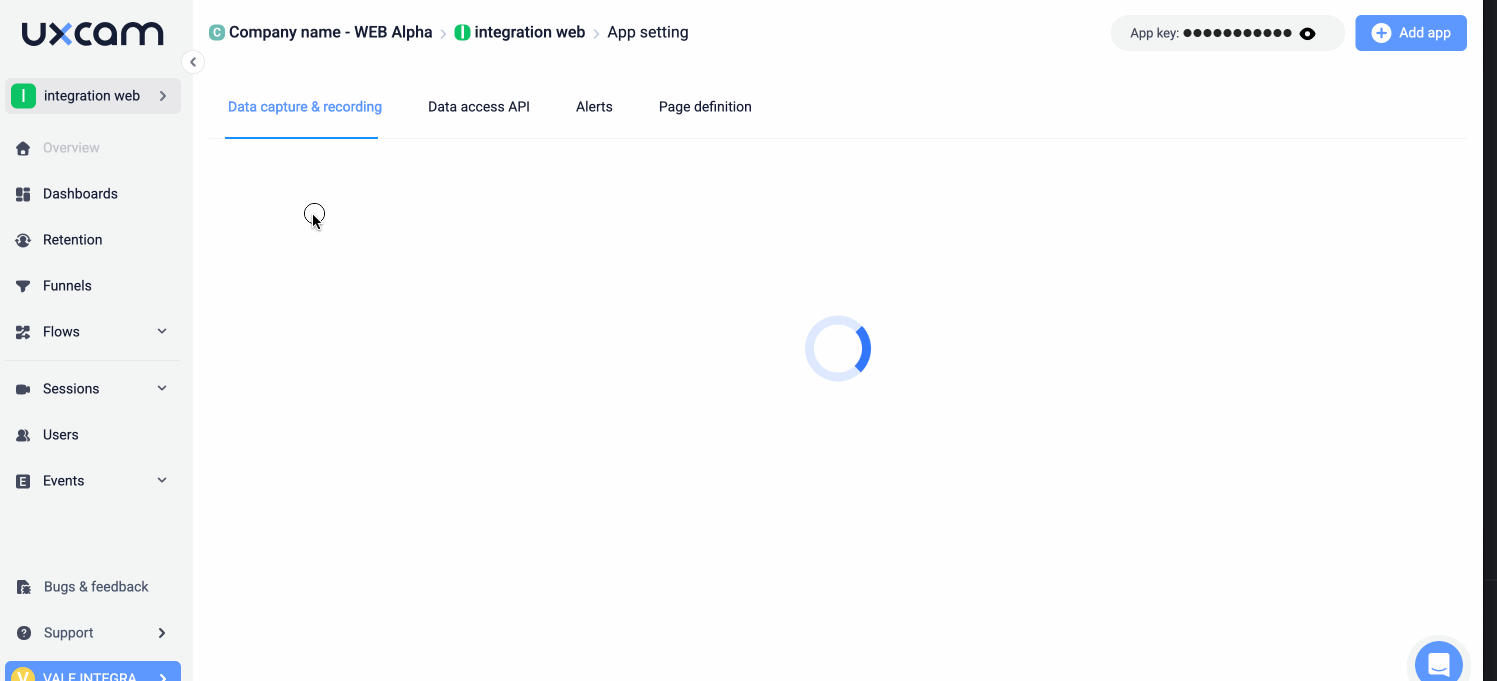
Grouping Similar Content (Dynamic IDs in URLs)
To ensure consistent tracking and analysis, it’s important to group URLs with dynamic path parameters—like user or product IDs—under a single, logical page name. This helps avoid treating every variation as a separate page and simplifies data reporting.
- Add a Representative URL
Add a URL that reflects the structure of the pages you want to group
Example: On Spotify, each artist has a unique ID represented in the URL. Even though the artist ID changes, these are all versions of the same Artist Page, and should not be considered separate pages.
- /artists/1HY2Jd0NmPuamShAr6KMms).
- Configure the Dynamic Segment
- Define the part of the dynamic path that varies and name it for later filtering and segmentation.
- To name dynamic URL part, clicking on it and give it a name
- It is also possible to use a wildcard (*) instead to define consistent path without a name
Example:
- Album - Part of the URL path that is static
- Artist ID - Part of the URL path that is dynamic (1HY2Jd0NmPuamShAr6KMms)
- Assigning a placeholder name (e.g.,
artist-id) to capture it as a property for later filtering and segmentation purposes.
- Define the Page Name
Example: Artist Page
- Review and Test the Rule
Validate the rule by previewing it with multiple URL variations to ensure accurate grouping before saving.
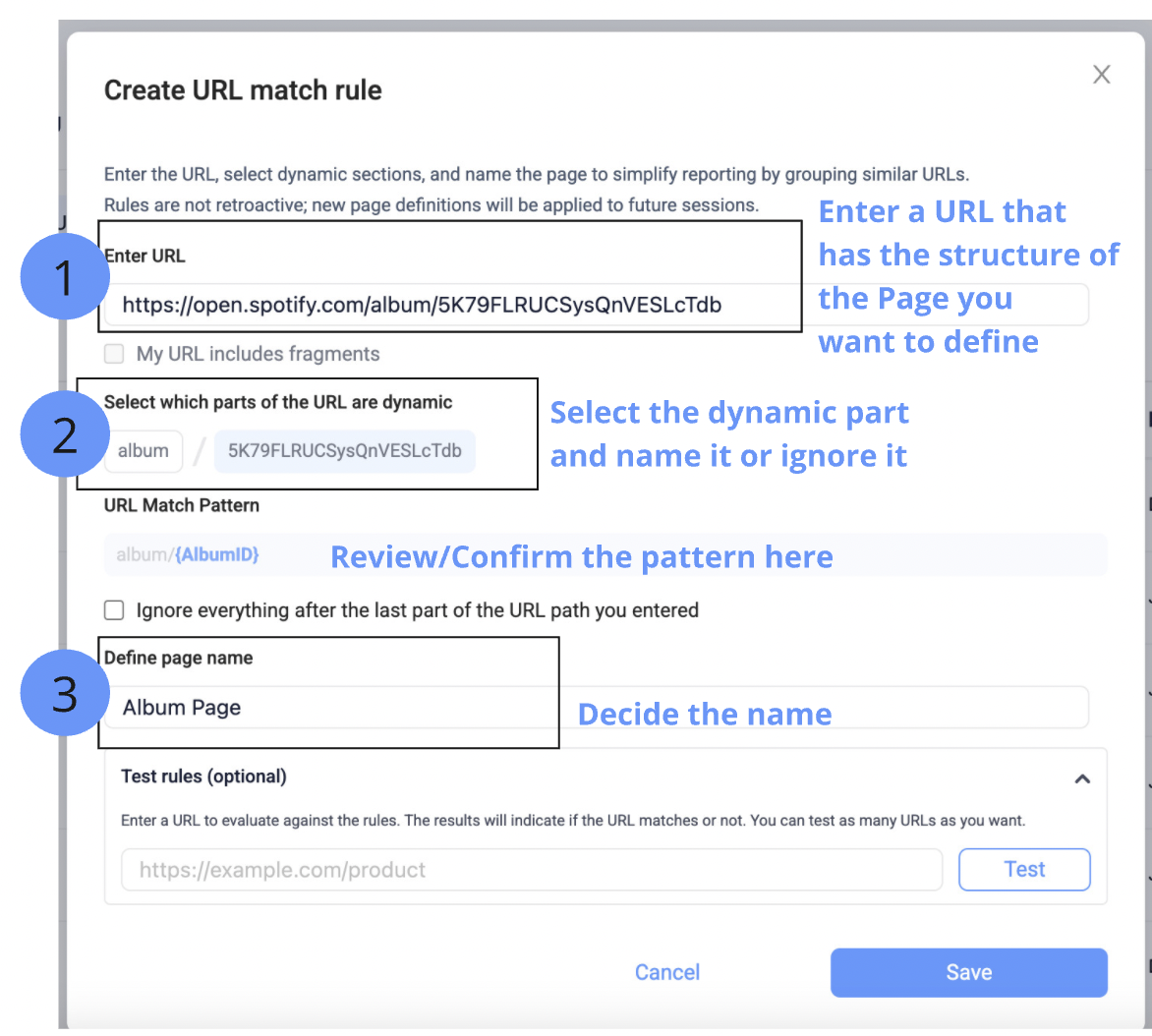
Tagging Fragments as distinct pages
URL fragments (the part after # in a URL) can be used to represent different views or states within a single page. By defining them as distinct pages in UXCam, you can improve the granularity of your session data and better segment user behaviour.
- Enter the URL that represents the page structure you want to define.
- Select the checkbox to ensure the Fragment is extracted from the URL
- Define the Page Name
- Confirm the pattern and test it with different URL variations before saving
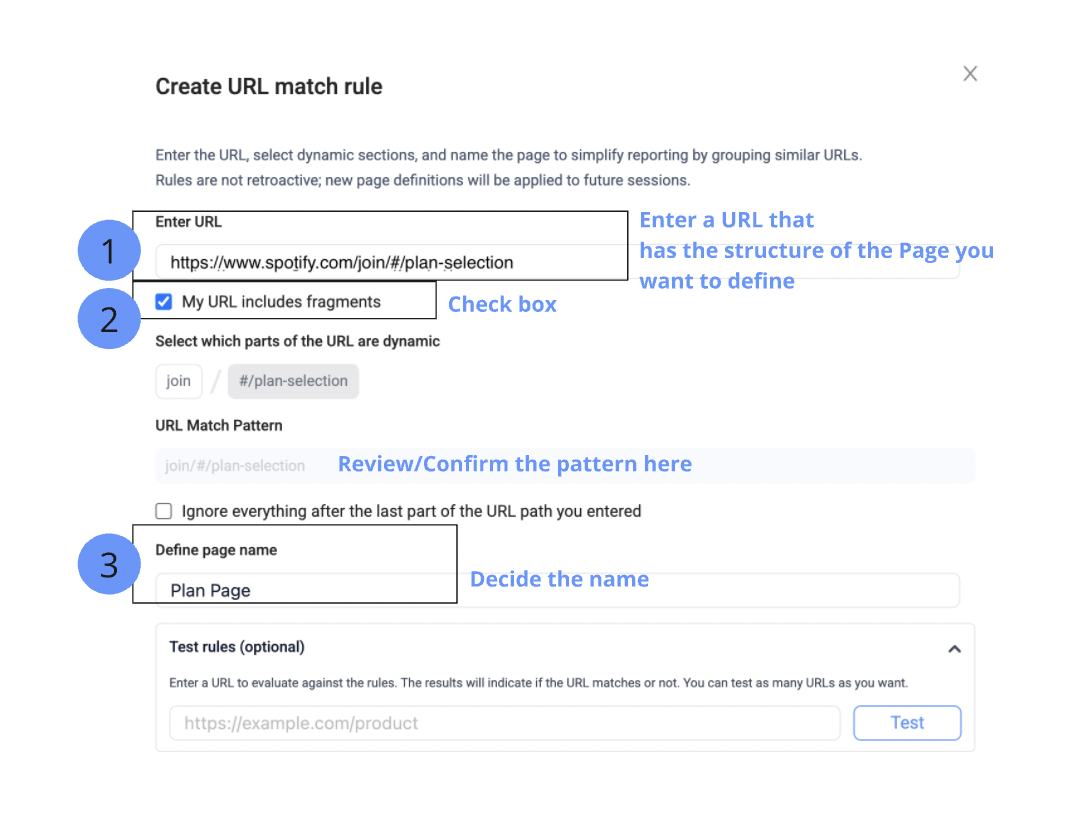
Renaming Pages for Cleaner Reports
To make your reports more readable and consistent, you can rename long or complex URLs with short, descriptive page names. This helps streamline analytics and aligns your data with internal naming conventions.
- Enter a URL that represents the page you want to customise.
- Assign a clear, concise name that reflects the page’s purpose (e.g., “Join Page” for a sign-up URL).
Example: 'https://www.spotify.com/join/' renamed to -> Join page
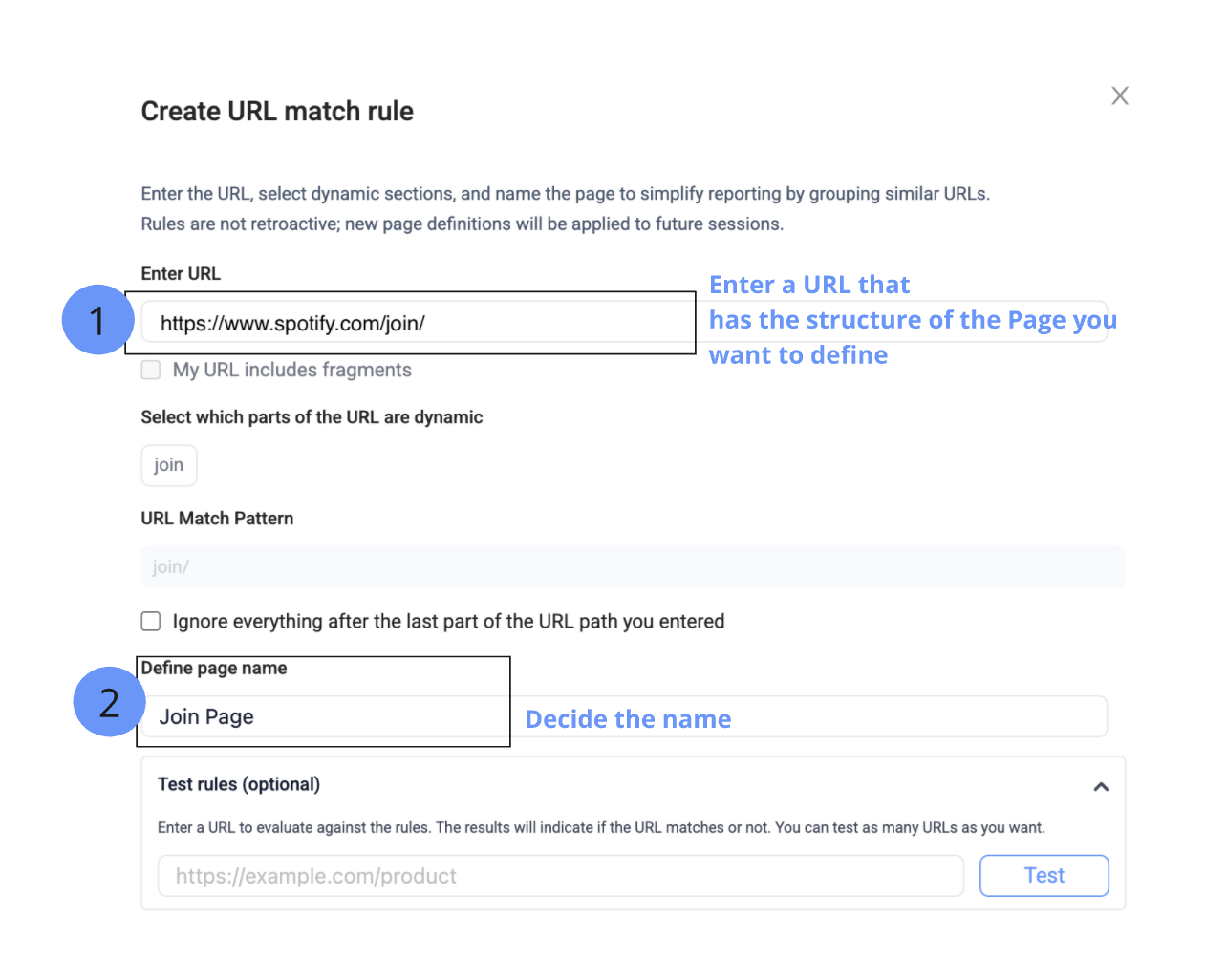
Defining pages name with dynamic path and fragments
Dynamic URLs with path parameters or fragments can clutter your reports and make it harder to analyse user behaviour. With UXCam’s Page Definition feature, you can group similar URLs, extract useful data, and assign clean, readable page or screen names - all in one step. This ensures your analytics remain consistent, easy to interpret, and aligned with your naming conventions.
- Enter a Sample URL - Use a URL that reflects the structure of the page you want to define.
- Enable Fragment Matching - Select the option indicating that your URL contains a fragment (e.g., #item-choice).
- Identify the Dynamic Segment - Select the changing part of the path (e.g.,
b12) and optionally store it as a property (e.g.,RestaurantName) for later filtering. - Assign a Clear Page Name - Enter a meaningful name that describes the screen (e.g., "Restaurant Choose Items").
- Review and Test - Validate your rule against different URL variations to ensure consistent tagging.
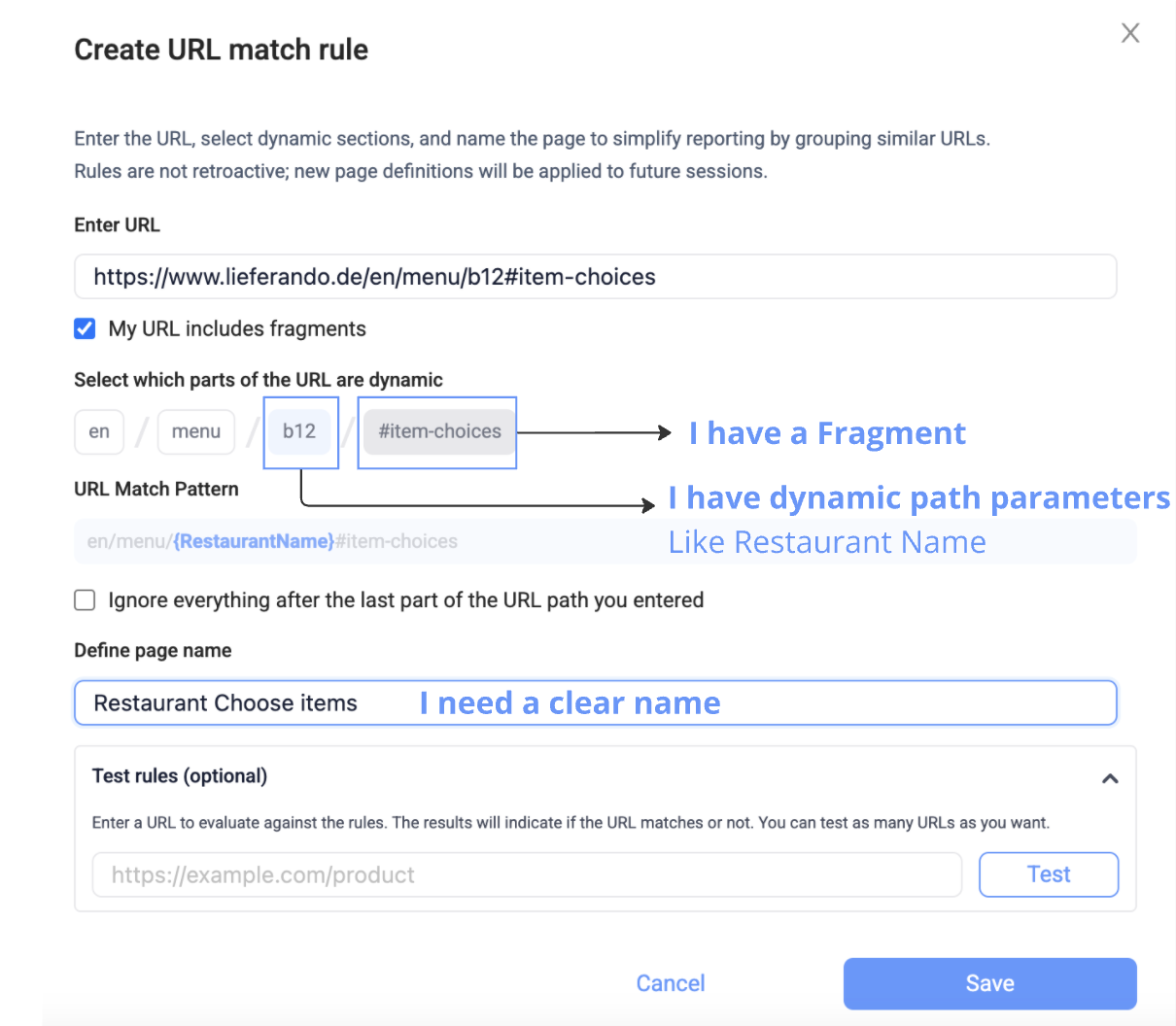
Managing Consistent Page Names Across Rules
When URLs evolve over time or share similar patterns, maintaining clean and consistent page names in your reports becomes essential. With UXCam’s Page Definition rules, you can assign the same page name to multiple rules, ensuring that sessions are grouped and displayed under a unified screen name - even if the URLs differ.
How It Works
- You can define multiple URL rules that point to the same page name.
- UXCam will treat all matching URLs as a single screen in your reports.
- This is particularly helpful if your URLs change over time, but you want to preserve historical continuity in your analytics.
Example: If you previously defined
- domain.com/products/product-name → Products Page
But your new structure is
- domain.com/category/products/product-name
You can define a new rule for the updated URL and still name it Products Page. You may also archive the outdated rule to keep your rule list tidy.
Note
If your site includes dynamic segments with similar structures—such as: domain.com/dynamic-category-id and domain.com/dynamic-product-id - You should follow best practices for avoiding rule conflicts.
Recommended reading
Resolving conflicting Page Definition rules for similar URL structures with dynamic values
To learn more about Page definition, rule hierarchy and rule management please visit our Help Center.
How to use Page Definition for different use cases
Updated 6 months ago
