Sensitive Data Occlusion In Nativescript Apps
In this section, we focus on how to handle sensitive data within your React Native application using UXCam's features to ensure privacy compliance. It is essential to occlude sensitive information to protect user data like passwords, credit card numbers, or any other Personally Identifiable Information (PII).
UXCam ensures that as a controller you can use our platform and fulfil your obligations under GDPR. However, if you collect any PII data in your app such as email address, phone, or credit card number you should use our API to hide it.
You can choose to hide:
- Text Fields: Hide PII collected through text input fields
- Views: Hide specific views on the screen.
- Screens: Hide entire screens, such as payment pages
Sensitive information is hidden directly on the device by applying red boxes or blurring, meaning this data is never sent to UXCam servers. Ensure that all sensitive data is hidden before releasing your app to production.
Note: When occluding sensitive data, you still have the option to record gestures for those views or screens. If you're occluding passwords or other sensitive inputs, we recommend also disabling gesture recording.
Are there any elements occluded right out of the box?
Nativescript provides the following occlusion behaviour by default:
- Any text input tagged with
uxcam-occludeor<>is occluded.
Add Occlusions Directly From Your Dashboard:
You can now add occlusion rules to your app directly from your dashboard. Simply go into your app's settings in your dashboard and enable the rules you need, below is a breakdown of how to take full advantage of this feature, without having to resort to adding additional code in your app for most scenarios:
Occlude All Screens from Dashboard
From your app's settings in the UXCam dashboard, you'll see the video recording privacy section, from there, you'll see the first option to either record, occlude or blur all screens in your app.
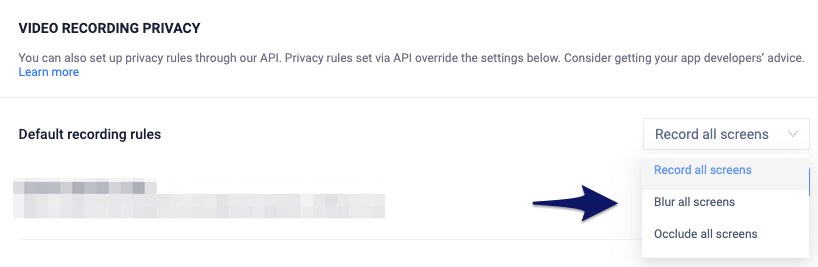
Blur option will also enable you to select the blur radius (strength) once selected.
Screen Specific Occlusion Rules from Dashboard
You can also customise which screens you want to apply occlusion rules to, and can create multiple rules, for example, blurring a particular screen but occluding others:
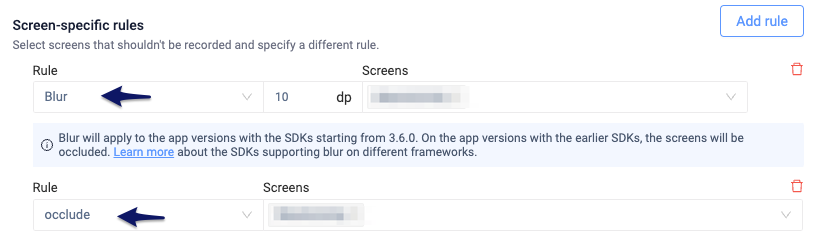
Occlude Text Input Fields from Dashboard
You can also choose to occlude all text input fields on a specific or multiple screens by simply checking the option and selecting the screens you'd like to occlude the text inputs in.

NoteNote
Additionally, you can opt to record gestures on all blurred/occluded screens by toggling on the option
Occlusion priority:
- Screen specific overlay from Dashboard
- Screen specific blur from Dashboard
- Global blur/overlay from Dashboard that is applied to all screens
- Screen specific Overlay from SDK
- Screen specific Blur from SDK
- Global blur/overlay from SDK that is applied to all screens
- Global blur/overlay from SDK that has Record exception screens
Limitations:
- Hiding sensitive Views needs to be handled from code (see here)
Occlusion Setup from SDK Code
If you prefer to manually handle occlusions in your app or occlude specific views instead of entire screens, read below for guidance on how to set it up.
Occlude The Entire Screen with Overlay
You can configure different overlay options with the following:
import { NSUXCam } from 'nativescript-uxcam';
// Apply an overlay to the entire screen
NSUXCam.applyOcclusion();
// Remove the overlay
NSUXCam.removeOcclusion();NOTE: Please keep in mind that this API will only hide
TextFields
components. If you wish to hideViewcomponents, refer to hiding Views below.
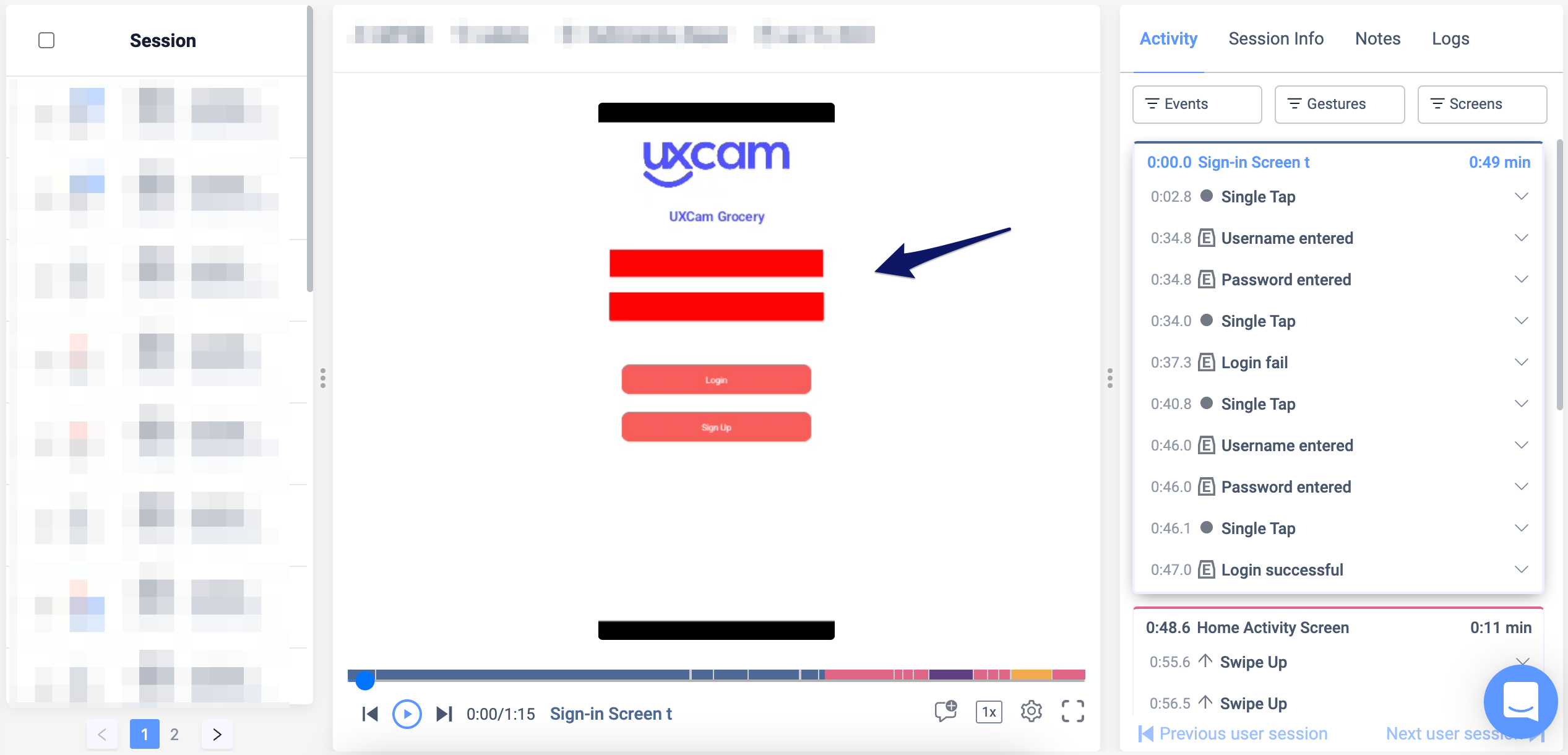
All fields identified as text will be occluded.
Hide Sensitive View
Use it to hide specific views with sensitive information that you don't want to record.
The API parameters are:
sensitiveView: A View object that contains sensitive information.
import { NSUXCam } from 'nativescript-uxcam';
NSUXCam.occludeSensitiveView(viewElement); // Occlude specific view elementUsage from configuration object
It's also possible to pass a list of occlusions (except Sensitive View) to be applied during configuration. For example:
import { NSUXCam } from 'nativescript-uxcam';
const blur = {
blurRadius: 10, // Optional, default is 20
hideGestures: true, // Optional, default is true
screens: ["screen1", "screen2"] // optional, default all screens
};
const overlay = {
color: "#FF0000", // Color in hex format
hideGestures: true, // Optional, default is true,
screens: ["screen1", "screen2"] // optional, default all screens
};
const configuration = {
userAppKey: 'YOUR UXCAM API KEY GOES HERE',
occlusions: [overlay, blur]
}
NSUXCam.startWithConfiguration(configuration);Available overlay options are:
withoutGesture(boolean withoutGesture) || hideGestures(boolean hideGestures)
screens(List screens) - Use it in the configuration object
By default, if no screens are passed, the overlay is applied to all the screens unless explicitly removed. This acts as a global setting and will override all other occlusion settings defined for all screens. The occlusion must be removed to revert this action.
If screens are passed, you have the ability to either apply overlay on the mentioned screens or to exclude the mentioned screens from being overlayed.
excludeMentionedScreens(boolean excludeMentionedScreens)
If the passed in value is true, it tells the SDK to exclude the mentioned screens from occlusion, while applying the occlusion to the rest of the screens in the app.
If the passed in value is false, it tells the SDK to apply occlusion only to the screens that have been passed.
Default value is false.
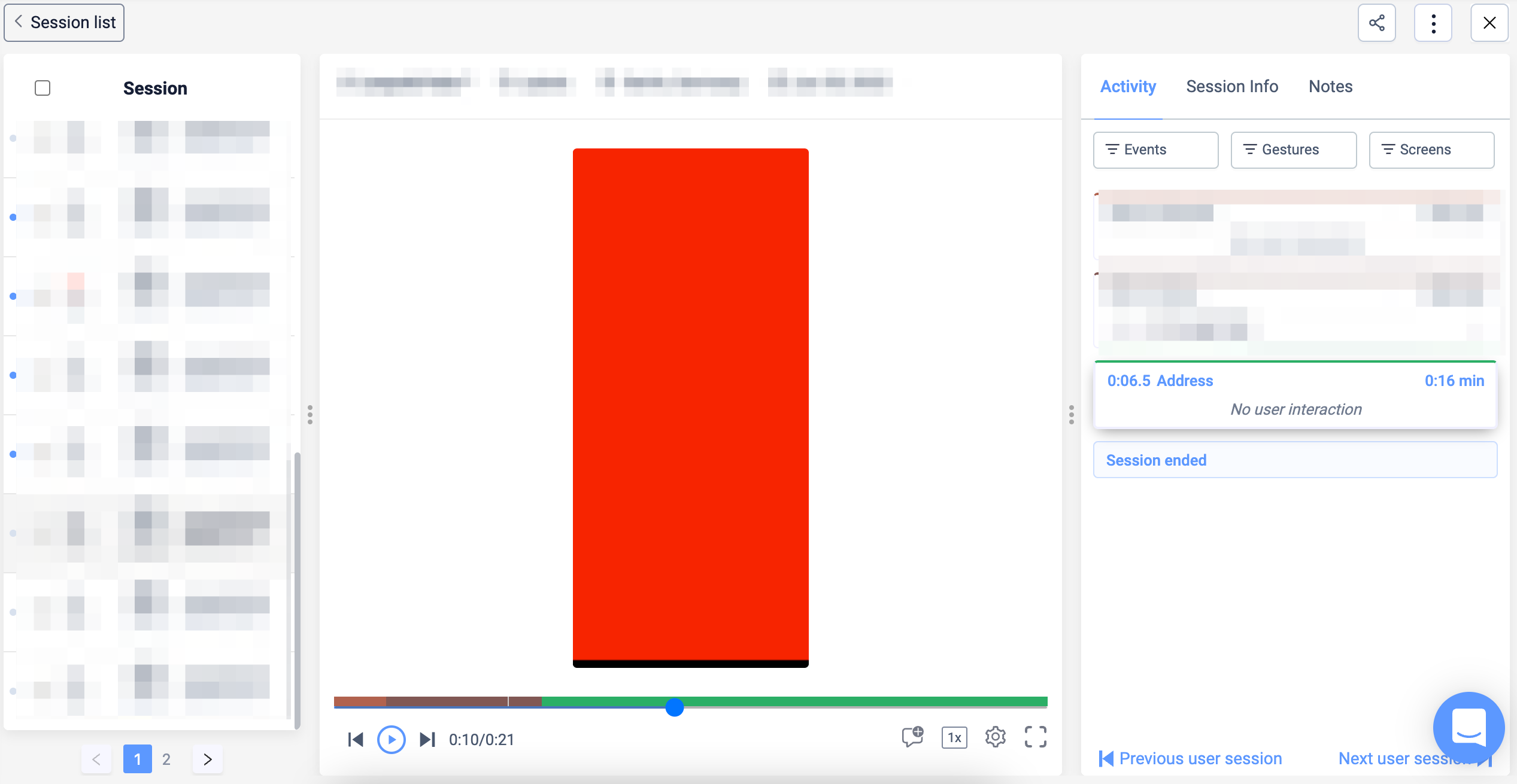
You'll see the desired screen completely hidden while your users navigate through it.
Blur The Entire Screen
Blur is an occlusion API that allows you to blur screen records of screens. This lets you obtain information regarding the state of the screen and user interaction, while also maintaining privacy in sensitive screens.
This is useful to set all the occlusion/Blur from one place of the application without having to set it individually in different screens.
You can configure different options using the following:
import { NSUXCam } from 'nativescript-uxcam';
// Apply a blur to a screen
NSUXCam.applyBlur();
// Remove the blur
NSUXCam.removeBlur();Available blur options are:
blurRadius(int blurRadius)
withoutGesture(boolean withoutGesture) || hideGestures(boolean hideGestures)
screens(List screens) - Use it in the configuration object
excludeMentionedScreens(boolean excludeMentionedScreens)
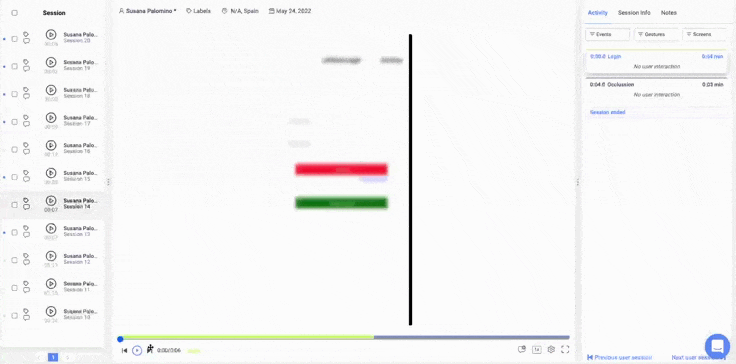
You'll see your desired screens with a blur on top.
Examples on blur radius property customization:
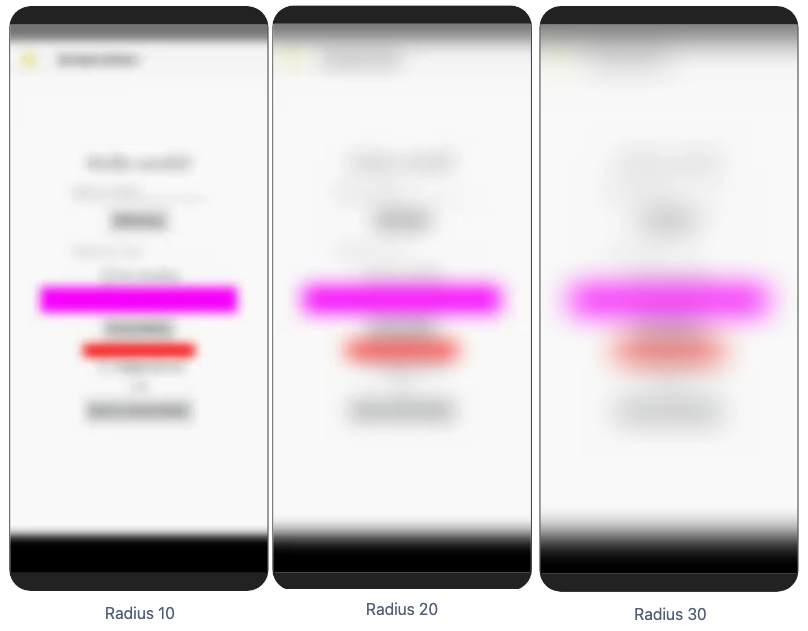
Blur radius customization examples
Occlude all Text Fields
Similar to the new Overlay and Blur APIs:
import { NSUXCam } from 'nativescript-uxcam';
// Apply an occlusion to all text fields
NSUXCam.occludeAllTextFields();
// Stop occluding text fields
NSUXCam.stopOccludingAllTextFields();NOTE: Please keep in mind that this API will only hide
TextFields
components. If you wish to hideViewcomponents, refer to hiding Views below.
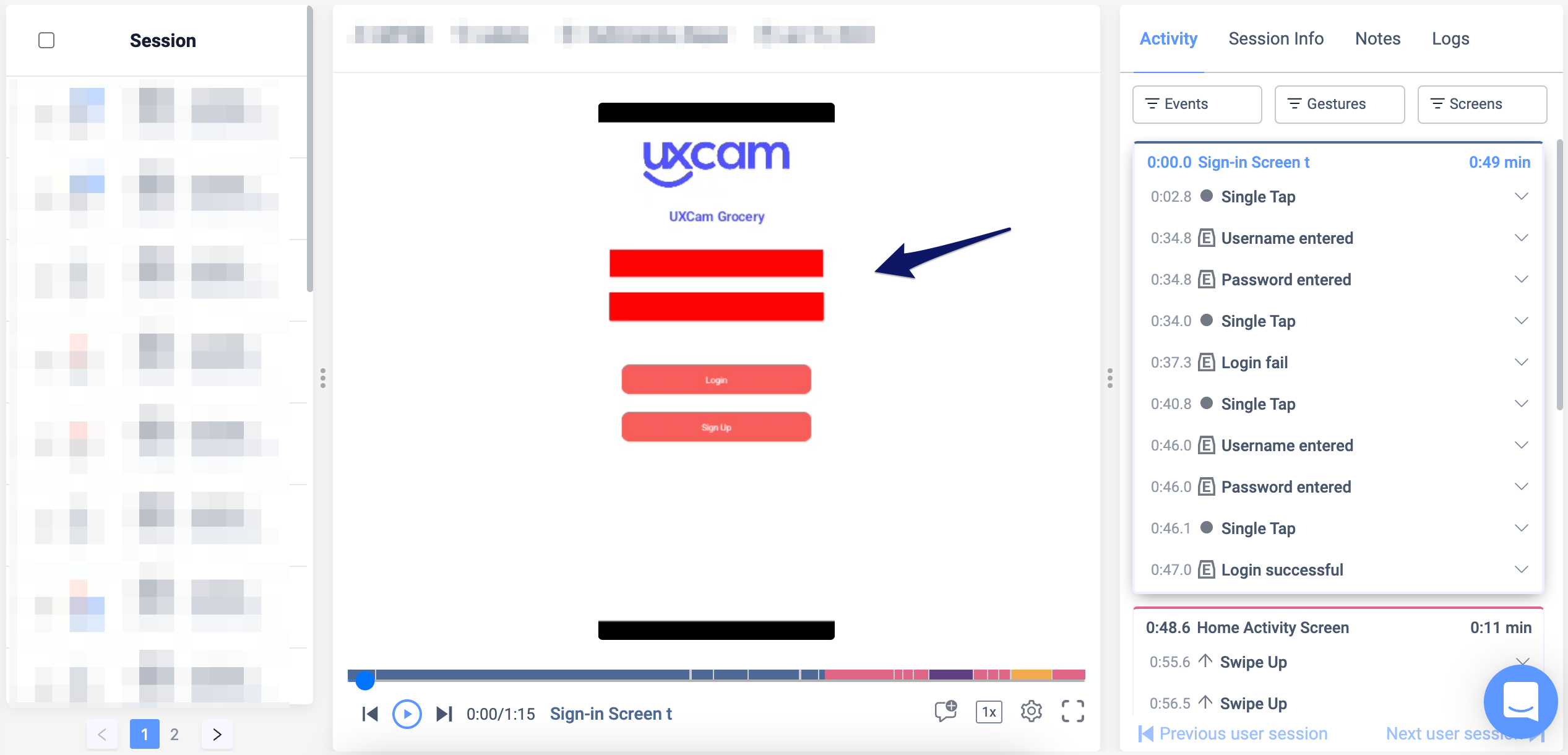
All fields identified as text will be occluded.
Hide Sensitive View
Use it to hide specific views with sensitive information that you don't want to record.
The API parameters are:
sensitiveView: A View object that contains sensitive information.
import { NSUXCam } from 'nativescript-uxcam';
NSUXCam.occludeSensitiveView(viewElement); // Occlude specific view elementUsage from configuration object
It's also possible to pass a list of occlusions (except Sensitive View) to be applied during configuration. For example:
import { NSUXCam } from 'nativescript-uxcam';
const blur = {
blurRadius: 10, // Optional, default is 20
hideGestures: true, // Optional, default is true
screens: ["screen1", "screen2"] // optional, default all screens
};
const overlay = {
color: "#FF0000", // Color in hex format
hideGestures: true, // Optional, default is true,
screens: ["screen1", "screen2"] // optional, default all screens
};
const configuration = {
userAppKey: 'YOUR UXCAM API KEY GOES HERE',
occlusions: [overlay, blur]
}
NSUXCam.startWithConfiguration(configuration);Sensitive Data Occlusion Inside WebViews
When dealing with sensitive data in WebViews, it's essential to ensure that any personal or sensitive information is properly occluded to maintain user privacy. Our guide provides step-by-step instructions on how to handle occlusion within WebViews effectively.
For more information, click the button below:
Updated 8 months ago

